Getting started
Let's imagine a typical office work based on Microsoft Office documents.
*.doc, *.rtf, *.xls, *.ppt and other files are stored in C:\Email\ folder
after mail program processing. The problem is to sort files hierarchically
like Z:\Archive\2004\Apr\27... to keep all files in order. Microsoft Office
files will be stored in the Documents folder,other files will be stored
in the Other folder. In addition we will copy files to C:\Print folder
for future printing.
Having launched the program you must create a new task using  button and name it. Then you must define source and destination folders,
where sorted fill will be stored. You can select files by pressing
button and name it. Then you must define source and destination folders,
where sorted fill will be stored. You can select files by pressing  button. First action is copying source files to create hierarchical structure.
button. First action is copying source files to create hierarchical structure.
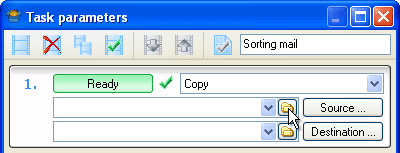
We will use C:\Email as source folder and Z:\Archive as destination folder.
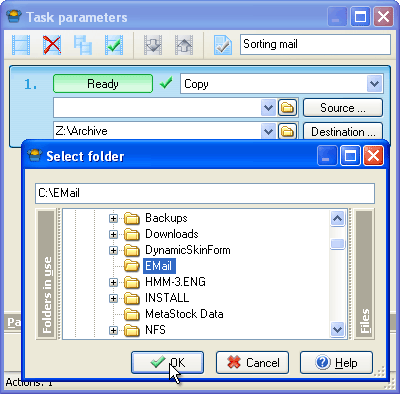
Having defined the folders it is needed to adjust action parameters.
To perform the first action you must enter document masks in the source
parameters. "Search in subfolders" box is not needed to be checked
on in this action
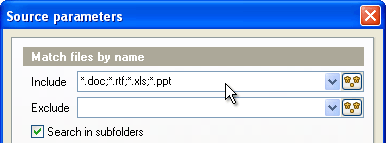
Define folders hierarchy in destination parameters for Documents folder.
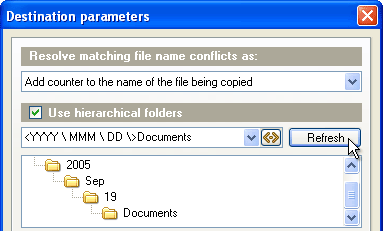
You have done the first action Copy  twice the first action and change action type (Copy) to Move and folder
(Z:\Archive) to C:\Print for the second action Z:\Archive to C:\Print.
Then you must uncheck Use hierarchical folder box.
twice the first action and change action type (Copy) to Move and folder
(Z:\Archive) to C:\Print for the second action Z:\Archive to C:\Print.
Then you must uncheck Use hierarchical folder box.
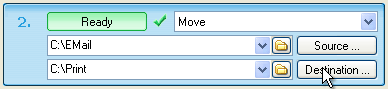
Let's move to the third action. Firstly you must change change action
type (Copy) to Move but you need to blank file masks in the source parameters.
Change folder Documents to Other in destination parameters.
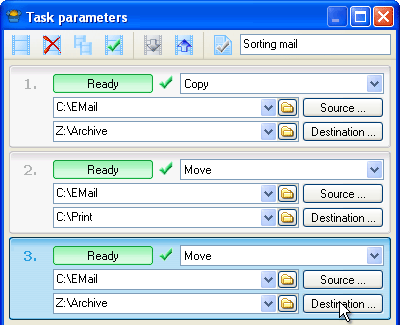
As a result we have three actions. The first is used for selection of
Microsoft Office files from the source files and copying then into Documents
folder using date hierarchical structure. The second is used for moving
the same files to Print folder for future printing. The third action moves
other emailed files not being documents into Other folder.
The last operation is scheduling a task. You must leave it by default
and run it manually after getting mail. If your mail is checked automatically
it is recommended that you will launch a task on a schedule. For example,
you may set up launching a task in every thirty minutes. Time period may
be adjusted in action parameters.
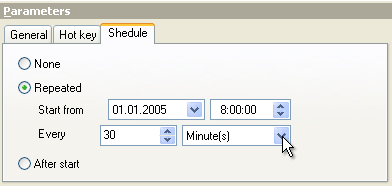
All is done. Now you must activate a task to be executed.
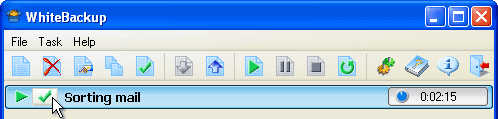
| 


